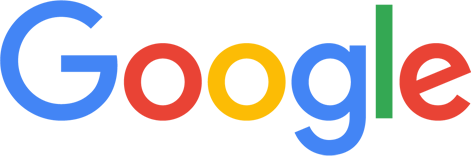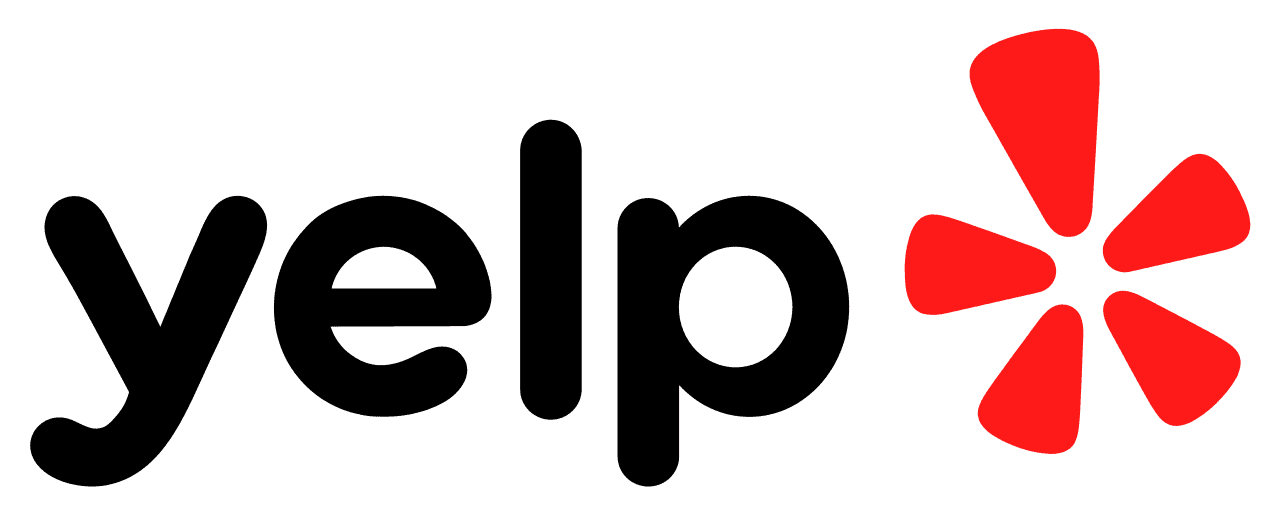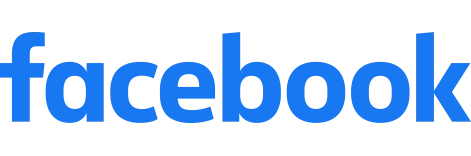To get reviews on Facebook, you need to make sure your customers know where to write a review by sending them a review link.
It’s easy enough to get your Facebook review link. Just open your Facebook Business page in a desktop browser, click on the “Reviews” tab, and copy the URL.
Boom – you’ve got your Facebook reviews link. Or do you?
Recently this link is working more and more without requiring any modifications.
However for some businesses this review link requires your customers take some extra steps in order to post their Facebook review.
And in the world of online reviews, each extra step reduces your chance of your customers writing a review.
The key is to make the review process as quick and easy as possible for your customers. This, in turn, will increase the likelihood of them posting a review.
You can do this by creating a Facebook review link with an automatic login prompt. It’s not as hard as it sounds, and we’ll break it down for you in just three steps.
But first, just a reminder on why Facebook reviews are important for your business…
Why It’s Important To Get Facebook Reviews For Your Business

Facebook reviews (which are more or less the same thing as Facebook Recommendations) have more benefits than most business owners realize.
And knowing these benefits is important as it will help you understand how Facebook reviews work and, as a result, how you can use them to your advantage.
Facebook reviews are social proof. And with more first-hand endorsements of your products and services, more customers will trust your business.
And as it turns out, 88% of customers trust online reviews as much as personal recommendations.
So it’s about building and managing your reputation (through positive reviews and a high star rating) that customers can trust.
This can indirectly increase your search visibility as well as increase the chance Facebook recommends your business in users’ Feeds.
What’s also worth knowing is that Facebook reviews can appear in search engine results. And if your reviews are positive, this will draw more traffic to your Facebook page.
How To Create A Facebook Review Link

To get more reviews on Facebook, it’s vital to make writing reviews as easy as possible for customers.
In other words: reducing the steps it takes for customers to write a review.
This is why you may need to modify your Facebook review link rather than using the raw URL of your Facebook Business review page, as the latter may require some customers to log in first.
So the first step is actually to test the raw URL of your Facebook review link.
To do this:
Log out of Facebook.
Type your Facebook business page URL into the browser address bar, but before you click enter add “/reviews” to the end of the URL. It should look like this: https://www.facebook.com/yourbusiness/reviews (with your business name instead of “yourbusiness”).
Click enter. Facebook should load your business page, but there will be a login screen in front of it. Enter your login information and submit.
You should see your Facebook business page, loaded to the “Reviews” tab. If so, you’re good to go, but…
If That Facebook Review Link Doesn’t Work, Do This
If you complete the above steps and when you login you’re directed to your feed rather than your Facebook business page URL, then follow these steps to create a Facebook review link that will work for your customers:
Create a Facebook login URL
Modify the URL to redirect customers after login
Add your business name to the URL
It sounds technical, but it’s not. You’ll see as we explain each step below.
Step 1: Create A Facebook Login URL
Customers can’t post a Facebook review for your business without logging in to Facebook first.
Most Facebook users will know how to log in if needed, but, again, we’re trying to make it as easy as possible by assisting customers through the process.
All this step requires is adding “/login” to the end of the Facebook homepage URL, so that it looks like this: https://www.facebook.com/login/.
Step 2: Modify The URL To Redirect Customers After Login
After the customer logs in, you want to make sure that the customer is taken to your Facebook Business page – not to the Facebook News Feed.
This ensures the customer won’t have to search for your business or enter your Facebook URL a second time.
To do this, add “?next=” to the end of the Facebook login URL made in step 1, so that it looks like this: https://www.facebook.com/login/?next=.
Step 3: Add Your Business Name To The URL
The final step is to add “https%3A%2F%2Fwww.facebook.com%2Fyourbusiness%2Freviews%2F” to the URL made in step 2.
However, you’ll need to replace “yourbusiness” with your business name as it reads in the URL of your Facebook page.
Once you have made the change and added it to the URL made in step 2, the final URL—your Facebook review link—should look like this (except with your business name): https://www.facebook.com/login/?next=https%3A%2F%2Fwww.facebook.com%2Fyourbusiness%2Freviews%2F
How To Request A Review On Facebook

Whether your normal Facebook business URL is the one you go with, or you need to modify it following the instructions above, creating your Facebook review link is only half the work.
You’ll now need to send the review link to customers and start requesting Facebook reviews, but you’ll also need to use best practices for your review request to be effective.
This involves two things:
Sending your Facebook review requests using the appropriate channels
Including a message that encourages the customer to click the link to write a review
The key to creating an effective review request message is to be direct yet friendly while expressing why their feedback is so important.
You can send your review requests using email, SMS, and Facebook messages, but, in general, email is more recommended. Customer emails are easier to collect than phone numbers, and emails are generally seen as less invasive than Facebook messages.
How To Enable Facebook Reviews
It’s no good to send Facebook review request links to your customers if your reviews aren’t turned on.
While Facebook reviews are enabled by default, it’s worth checking to make sure!
Thankfully, enabling Facebook reviews takes just five simple steps:
Log in to your Facebook Business page
Click on “Settings” (located at the top right-hand corner)
Click on “Templates and Tabs” (located in the left-hand sidebar)
Scroll down to “Show Reviews” (in the “Reviews” section) and click the toggle “On”
Click “Save” to confirm the change
Remember: Facebook reviews are enabled by default. So if you find that your Facebook reviews are enabled (the toggle will be green/“On”), make sure not to change the setting.
How To Increase Engagement On Facebook

Your customer reviews are the most important factor determining your business’s reputation on Facebook.
How you interact with customers on Facebook is also important, however, with the potential to increase page traffic and encourage sales.
There are countless ways to engage and interact with your Facebook audience. But to help you out, we’ve listed three key strategies below.
Share User-Generated Content

User-generated content that promotes your business is essentially free marketing.
And like customer reviews, it’s more social proof that you can leverage to build your reputation and increase audience engagement on Facebook.
This includes any kind of Facebook content a customer has posted that endorses your products or services. You’ll get notified when it happens, as a Facebook user will tag your business, check-in to your location, or include a hashtag of your business name.
It’s a great way to showcase more positive feedback on your Facebook page that followers and new page visitors will see.
Reply To Facebook Reviews

Did you know that 56% of consumers say that the way businesses respond to reviews matters?
This makes it important to respond to all reviews as it plays heavily into influencing customers to trust and use your business.
Most businesses do not respond to reviews, which is a huge missed opportunity as responding to reviews not only shows your customers that you care, but it also helps SEO.
This provides a chance for your business to stand out, however, so it’s worth responding to as many of your Facebook reviews as you can – yes, even the positive reviews.
There are best practices for responding to reviews, and these include responding punctually, professionally, and transparently.
Your responses should always be appreciative, as this will demonstrate that your business cares for its customers and values their feedback – good or bad.
And when it comes to negative reviews, of course you need to handle them with care. Need help? Check out our guide to responding to negative reviews.
Share Google Reviews On Facebook
Sharing Google reviews on Facebook is more social proof you can use to back up what your positive Facebook reviews are saying.
The good thing about this is that it’s easy to do and provides more engaging content for your Facebook page that users can interact with.
You can use the Google Marketing Kit tool to get a sharable Google review, or you can automate sharing your Google reviews on Facebook using reputation management software like ReputationStacker.
How To Get More Reviews (On All Review Sites)
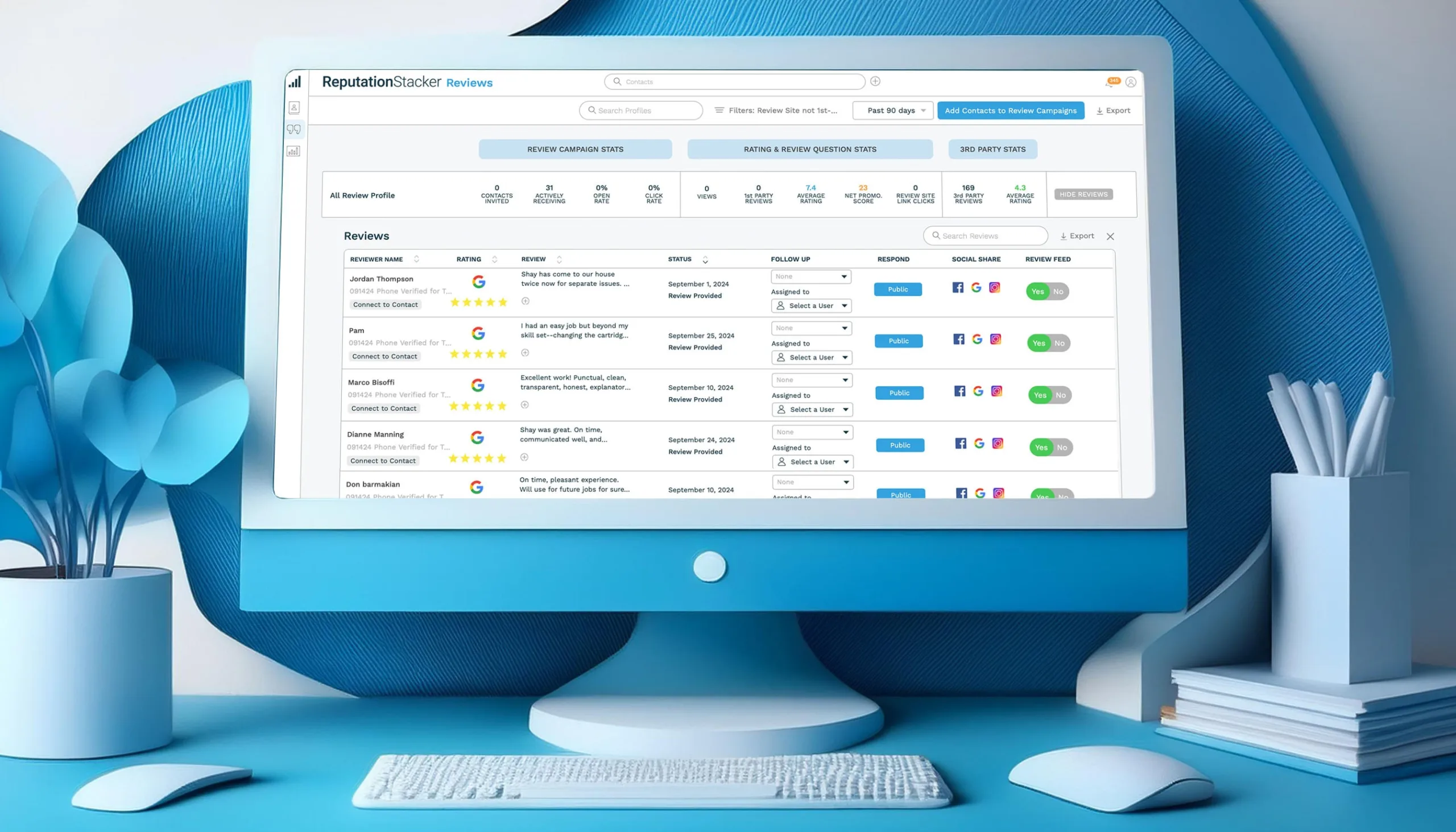
It isn’t difficult to create a Facebook review link, but there is an easier and more effective way to get reviews for your business – not just on Facebook, but on Google, Yelp, and any other of the most important review sites for your business.
As we mentioned above, having a review link is only half the work
You need to send persuasive review requests to get your customers to click your Facebook review link, and you’ll need to send them out all new customers your business deals with on an ongoing basis.
The easier and much more effective method is to automate the process. And it’s the reason why thousands of businesses use ReputationStacker – a reputation management tool that will automatically send review requests to your customers using a proven approach to get more reviews.
Ultimately, it’s not necessary to create complex review links or even put time and effort into a manual review marketing strategy – not when ReputationStacker will handle all of it for you automatically.
Frequently Asked Questions About Facebook Review Links
How can I create a Facebook review link?
To create your own Facebook review link, navigate to your business’s Facebook page and click on the Reviews Tab. Copy the URL from the address bar; this direct link will allow customers to leave reviews easily. You can share this link through Facebook Messenger, on your website, or in other marketing materials to encourage customers to leave feedback and enhance your business’s online reputation.
How do you turn on Facebook reviews?
To turn on Facebook reviews for your business’s Facebook page, navigate to the Edit Page Info section. Under the Templates and Tabs option, make sure that the Reviews Tab is enabled. Once activated, customers will be able to leave reviews on your page, helping to improve your business’s online reputation and attract potential customers.
How many reviews do you need on Facebook to get a rating?
To receive a star rating on your Facebook page, you need at least 5 reviews from your customers. However, getting more Facebook reviews on a consistent basis can help build credibility and trust with prospective customers. Aim for several positive reviews to improve your business’s standing in search results and on review sites.
Are Facebook reviews important?
Yes, Facebook reviews are very important as they significantly influence your business’s reputation. Positive reviews can attract more customers, while negative reviews, if left unaddressed, can deter potential customers. Actively managing your reviews on Facebook helps you maintain a strong presence on social media platforms and can boost your overall marketing efforts. For more info, check out our guide on How To Use Facebook For Businesses.
Are Facebook or Google reviews better?
Asking whether Facebook or Google reviews are better kind of misses the point. Both Facebook and Google reviews play important roles in shaping a business’s online reputation, but they serve different purposes. Facebook reviews are more visible to users within the platform, increasing engagement with your Facebook profile. In contrast, Google reviews appear in search engine results and they have a direct impact on SEO, increasing visibility to a broader audience. Utilizing both can maximize your customer base and improve your customer acquisition.
How do I get a fake Facebook review removed?
To get a fake Facebook review removed, first you should identify whether the review violates Facebook’s community standards. If it does, you can report it directly through your Facebook reviews tab. Click on the three dots next to the review, select “Report,” and follow the prompts to provide details about the issue. Outside of that, your best bet is to focus on getting more Facebook reviews from your happy customers on a consistent basis. Focus on getting a good review every few days and you will quickly drown out the bad ones. Yes, fake reviews are annoying (okay, they can drive you crazy), but putting your energy into getting them removed is mostly a waste of time and effort. Put just a fraction of that effort into steadily getting more reviews and you’ll find that even fake ones are no longer a big deal.