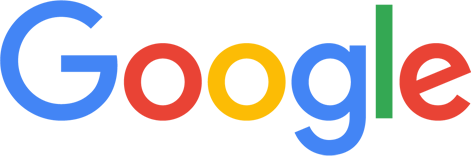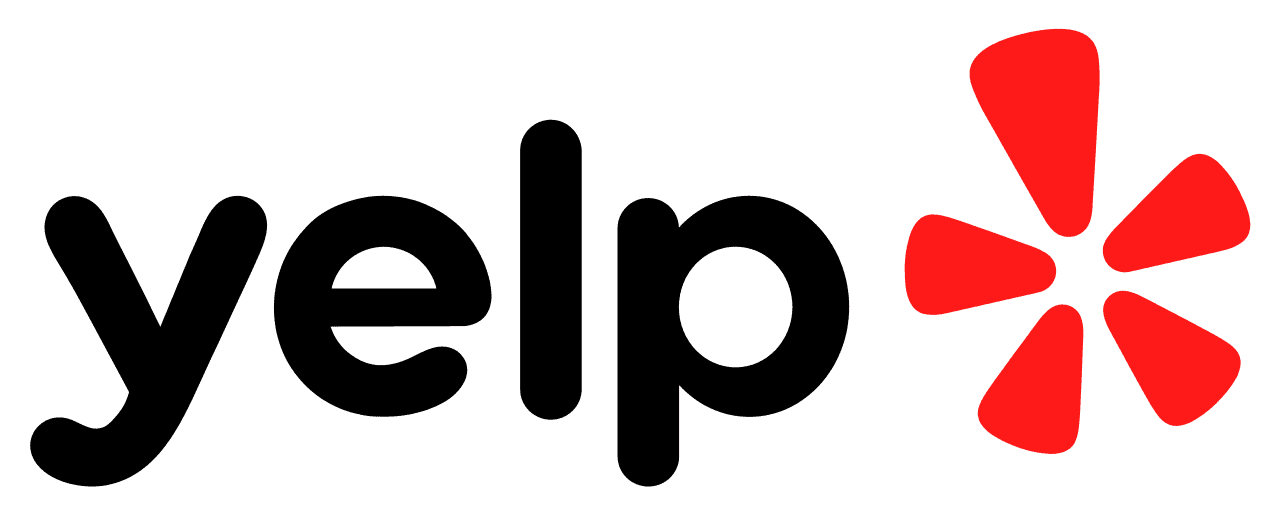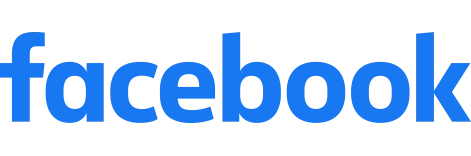Find out how to get Facebook reviews right here. We explain the easiest ways to do it, and the importance of having a strategy so you can maximize what those reviews can do for your business.
Some people hate to love it, others love to hate it. Parents rely on it to keep up with their adult kids; kids use it to avoid their parents. And of course, we all use it for the most important reason of all: procrastinating with Candy Crush.
Facebook is ever-present in modern life, even for those who don't use it themselves.
How often do you hear sentences that start with "I saw on Facebook..." or "Yesterday I was on Facebook..."? If the answer is "too often," congratulations: you're a normal person.
But no matter what your personal feelings are about what Mark Zuckerberg hath wrought, no business owner or manager can deny the power of the world's most popular social media platform. More than 2 billion people are active Facebook users.
So what does that mean? Your customers are Facebook users. Even if you operate a business out of a remote shack in the woods and your customers are all mountain men who live off the land, a few of them probably know how to update a status.
For most American businesses, a huge chunk of their customer base is on Facebook. And that means you have to be there too. (Not into #TBTs or #MCMs or sharing memes and cat pictures? Stand strong and resist the pressure to create a personal page - but your business must have one.)
Face(book) the Facts: Customers Believe Reviews
If you've ever talked to someone who earnestly vows that aliens are real because he saw a picture of one on his cousin's friend's Facebook page, you know (with alarming certainty) that people tend to believe what they see on the site. Consumers also tend to believe the things that they read in online reviews.
Want proof? Don't look for it from one of those shady "You'll never believe what this mom discovered about Facebook's algorithm!" posts. Look to the independent research that shows that:
- Facebook ties with Yelp as the most trusted review site.
- 73 percent of respondents said they trust a business more when it has positive reviews.
- 85 percent of respondents trust reviews as much as they trust personal recommendations.
- Most consumers read at least four reviews before deciding whether or not they trust a business.
Face(book) to Face(book): Credibility Counts
Reviews are important on any site, but there's an extra layer of authenticity on Facebook. One of the biggest pros AND cons about Facebook reviews is that, unlike Yelp, anyone can learn more about the author of any given review.
Customers can be a little gullible, but they're not stupid. Imagine you pay a tech-savvy teen $20 to create a Facebook page for your business and to create a few fake profiles to write positive reviews on the page. Some people might visit your newly created page, see it has a 5-star rating and four positive reviews, and conclude that you're legit. But others might be suspicious if they notice that the reviews are way too positive and were all posted on the same day. A few clicks would verify that those "reviewers" have fake Facebook pages.
Now imagine that you get dozens or hundreds of 4- and 5-star reviews from real customers. Prospective customers who look through the page can pretty quickly verify that those reviews (or most of them, at least) were written by real people who live in your area and are your real customers. Being able to verify that a review is legitimate makes your audience more likely to believe what's written in it.
And that's why it's absolutely critical that your business Facebook page is home to plenty of recent, positive and authentic reviews.
Face(book) the Future
In the recent past, getting positive reviews required you to manually email customers or personally ask them for a favor.
Happily, those days are over. It's on you to give your customers a positive experience worth gushing about, and getting them to actually write reviews doesn't have to be time-consuming when you use an automated system like ReputationStacker.
All you have to do is get an email address or phone number from your customers - ReputationStacker takes care of the rest. The system automatically contacts those customers to find out whether they're satisfied with your business. Those people who aren't happy are directed back to you, while the satisfied customers get funneled to the review site of your choice, making it quick and easy for them to write reviews.
Another incredibly useful feature of how ReputationStacker works? Because it allows you to direct reviewers to the site of your choosing, it's easy to make sure that you're getting those well-deserved positive reviews on a variety of sites. That's important because, while Facebook is hugely popular, it doesn't have the market cornered when it comes to online reviews.
For those customers who don't use Facebook at all, who are loyal Yelp or Google fans or who like to check multiple sites when making decisions, be strategic about getting reviews on multiple sites. ReputationStacker can help you do just that.
Closing the (Face)book on Online Reviews
Love it or hate it, Facebook is a powerful tool. Use it to systematically collect useful customer feedback in the form of reviews, then use those positive reviews to attract new customers.
Let ReputationStacker do the heavy lifting for your brand and enjoy a steady stream of glowing Facebook reviews from your real customers.