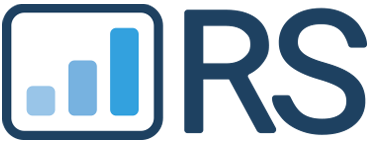Wondering how to get Facebook reviews for your business? We’ve got you covered.
This step-by-step guide will show you how to get Facebook reviews, from enabling them to encouraging your customers to leave more of them.
Key Takeaways
Facebook reviews enhance a business’s visibility and build trust on this huge platform, making them essential for attracting new customers.
Enabling reviews on Facebook is straightforward, and businesses can encourage feedback through direct links, personalized requests, and social media engagement. You’ll learn the step-by-step process.
Getting more reviews requires a plan, but there are many methods you can use. Here, you’ll get more than a dozen ideas.
Promoting your reviews is the next step to maximizing your value. Find out how to find and share your review link.
Responding to positive and negative reviews builds customer loyalty and shows commitment to service, while promoting reviews across various channels increases visibility.
Why Facebook Reviews Matter for Your Business

| Before we jump in, let’s clear something up: the Facebook recommendations feature is the same as Facebook reviews. There is no difference between a Facebook review and a Facebook recommendation. A few years ago, Facebook switched from reviews (using the star ratings scale: 1 to 5 stars) to recommendations (‘recommended’ vs. ‘not recommended’). A Facebook recommendation equals 5 stars, whereas ‘not recommended’ is 1 star. |
Facebook is the largest social platform worldwide, hosting 3.07 billion monthly active users. That’s 37.81% of the global population and 59.38% of all social media users. Collecting Facebook reviews boosts your visibility, helps get even more recommendations, and attracts a larger audience.
Positive reviews on your Facebook business page are a beacon of trust and authenticity for potential customers. They act as personal recommendations for your business, showing that it is reliable and trustworthy.
By interacting with customers via their Facebook recommendations, you can show your customers that you value their opinions. This engagement can turn satisfied customers into loyal advocates who are more likely to recommend your business to others.
Feedback from Facebook recommendations offers valuable insights into customer preferences and areas for improvement. This continuous feedback loop helps you understand what you’re doing right and where you can improve, ensuring that your business stays aligned with customer expectations. It’s not hard to see why these reviews matter. If you haven’t already done so, now is the time to enable reviews.

How to Enable Reviews on Your Facebook Business Page

Enabling Facebook reviews on your business page is a straightforward process.
- Start by logging in with your business page administrator account.
- Access your Page’s settings by clicking ‘Settings and Privacy,’ then select ‘Settings’.
- In the Audience and visibility section, go to Page and tagging, then toggle on ‘Allow others to view and leave reviews’.
- Make sure the Facebook Recommendations tab is enabled to improve the visibility of reviews.
- If it’s not, you can add it under Templates and Tabs.
- This setup simplifies the process for customers to find and write reviews on your Facebook page.
If you need more help, our comprehensive guide on enabling Facebook reviews has all the extra details you need. Once you’ve got everything ready, you can start gathering reviews.
The Best Ways to Ask for Reviews on Facebook

Customers may forget to leave a review if you don’t ask for one, even if they had an amazing experience with your business. Asking for reviews feels awkward, and you’ll need to start making it a habit to get past that feeling. Here are more than a dozen ways to ask for reviews right now.
Share User-Generated Content
User-generated content that promotes your business is free marketing. And like customer reviews, it’s more social proof you can leverage to build your reputation and increase audience engagement on Facebook.
This includes any kind of Facebook content a customer has posted that endorses your products or services. You’ll get notified when it happens, as a Facebook user will tag your business, check in to your location, or include a hashtag of your business name. It’s a great way to showcase more positive feedback on your Facebook page, which followers and new page visitors will see.
Reply to Facebook Reviews
Approximately 56% of consumers say how businesses respond to reviews matters. Responding to all reviews is important as it influences customers to trust and use your business. Most businesses do not respond to reviews, which is a huge missed opportunity. Responding to reviews not only shows your customers that you care, but it also helps SEO.
However, this provides a chance for your business to stand out, so it’s worth responding to as many of your Facebook reviews as you can, even the positive ones. Best practices for responding to reviews include punctuality, professionalism, and transparency.
Your responses should always be appreciative, as this will demonstrate that your business cares for its customers and values their feedback, good or bad. You also need to handle negative reviews with care. If you need help, check out our guide to responding to negative reviews.
Share Google Reviews on Facebook

Sharing Google reviews on Facebook is more social proof you can use to back up what your positive Facebook reviews are saying. The good thing about this is that it’s easy to do and provides more engaging content for your Facebook page that users can interact with.
You can use the Google Marketing Kit tool to get a shareable Google review or automate sharing your Google reviews on Facebook using reputation management software like ReputationStacker.
- Create a Facebook post requesting reviews: Post requests regularly, urging satisfied consumers to share their experiences and submit reviews on the Page.
- Incorporate a Facebook review widget: Use third-party review widgets to prominently display Facebook reviews on the website.
- Ask for reviews via Facebook Messenger: Engage with clients via Messenger and gently ask for reviews following a positive interaction.
- Respond to comments and queries from followers: Engaging the public builds trust and encourages additional reviews.
- Turn on notifications for new reviews: Stay informed about new reviews and respond to them to demonstrate dedication to customer satisfaction.
- Collect in-person reviews: While the customer is visiting your business, you can politely ask them to leave a review later, as their feedback is very helpful in improving your service.
- Promote Facebook pages on other social platforms: Cross-promote the page on other social media platforms to increase its reach and review count, and encourage additional reviews.
- Send email invites to new buyers: Send automatic invitations asking for comments and reviews after a purchase.
- Provide discounts and incentives: Provide discounts or incentives to customers who submit reviews to encourage them to share their experiences. Remember to follow the rules.
- Reply to negative reviews: Address negative reviews professionally and rectify issues to demonstrate a commitment to client satisfaction.
- Inspire Facebook check-ins: Encourage clients to check in at the business’s location, which leads to them leaving a review.
- Request feedback through SMS messages: Use an easy link to send SMS messages to prior customers requesting feedback and reviews.
- Highlight exceptional reviews on Facebook: Share outstanding reviews as posts on the Page to demonstrate the company’s commitment to providing excellent service.
- Include a call-to-action (CTA) button for reviews: Make it easy for customers to offer feedback by including a “Review” or “Recommend” button prominently on the home page.
- Integrate ‘leave us a review’ buttons on your site: Place review buttons strategically on the website so that people can navigate the company’s Facebook Page and post evaluations.
Try some or all of these ideas to start generating more Facebook reviews. If you want to put them to work by promoting them, you’ll learn how to do that next.
Where to Find and Share Your Facebook Reviews Link
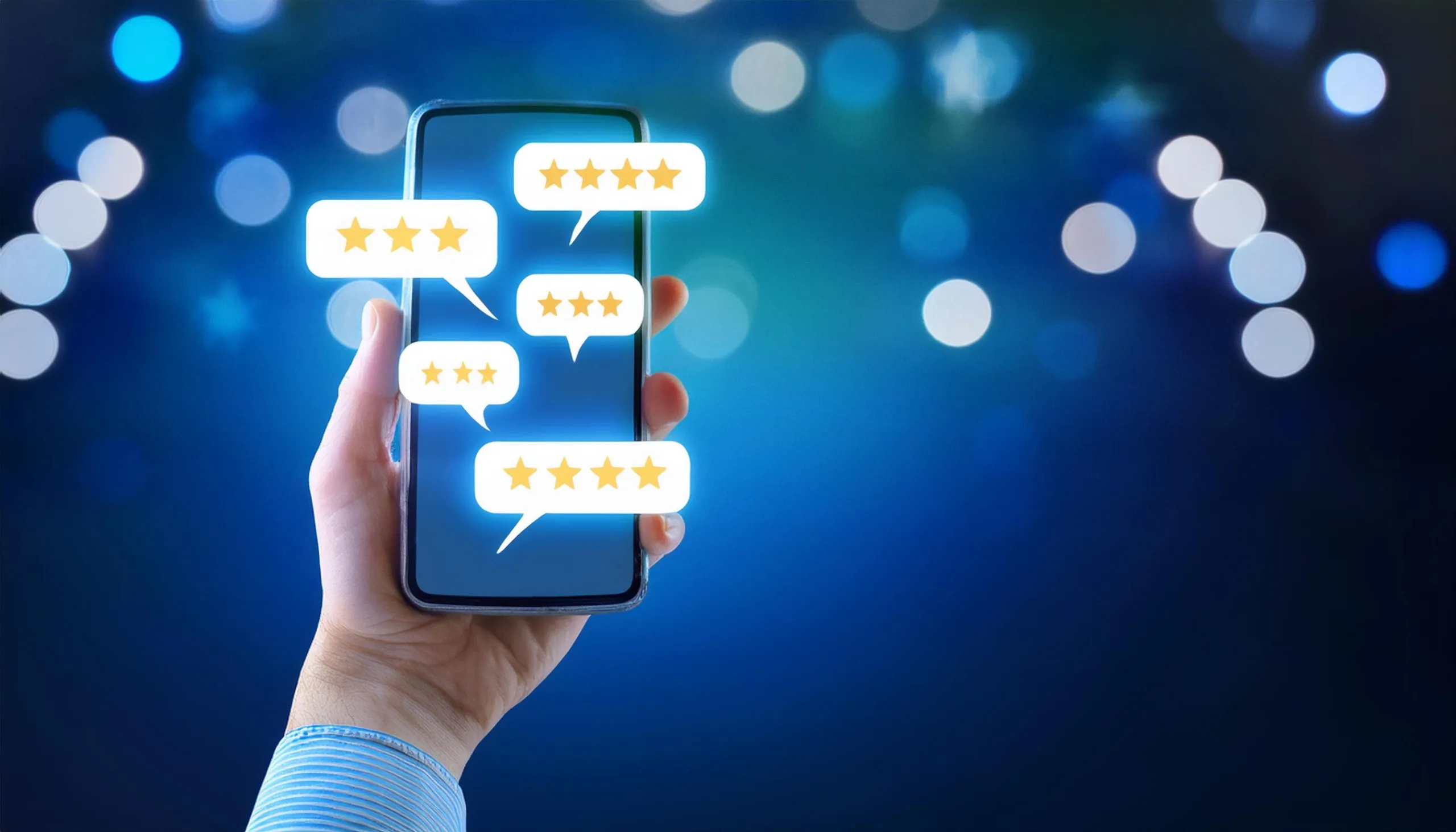
To get reviews on Facebook, you need to send your customers a review link so they know where to write one. It’s easy enough to get your Facebook review link. Open your Facebook Business page in a desktop browser, click the “Reviews” tab, and copy the URL.
Recently, this link has been working more and more without requiring modifications. However, for some businesses, this review link requires your customers to take some extra steps to post their Facebook reviews.
In the world of online reviews, each extra step reduces the chance of your customers writing a review. The key is to make the review process as quick and easy as possible for your customers. This will increase their likelihood of posting a review.
You can do this by creating a Facebook review link with an automatic login prompt. It’s not as hard as it sounds, and we’ll break it down for you in just three steps.
How to Create a Facebook Review Link

To get more reviews on Facebook, it’s vital to make writing reviews as easy as possible for customers. This reduces the steps it takes for customers to write a review, and it’s why you may need to modify your Facebook review link rather than using the raw URL of your Facebook Business review page, as the latter may require some customers to log in first. The first step is testing the raw URL of your Facebook review link. To do this:
- Log out of Facebook.
- Type your Facebook business page URL into the browser address bar, but before you click Enter, add “/reviews” to the end of the URL. It should look like this: https://www.facebook.com/yourbusiness/reviews (with your business name instead of “your business”).
- Click Enter. Facebook should load your business page, but there will be a login screen in front of it. Enter your login information and submit.
You should see your Facebook business page, loaded to the “Reviews” tab.
If That Facebook Review Link Doesn’t Work, Do This
If you complete the above steps and when you log in, you’re directed to your feed rather than your Facebook business page URL, then follow these steps to create a Facebook review link that will work for your customers:
- Create a Facebook login URL
- Modify the URL to redirect customers after login
- Add your business name to the URL
It sounds technical, but it’s not. You’ll see as we explain each step below.
Step 1: Create a Facebook Login URL
Customers can’t post a Facebook review for your business without logging in to Facebook first. Most Facebook users will know how to log in if needed, but again, we’re trying to make it as easy as possible by assisting customers.
This step requires only adding “/login” to the end of the Facebook homepage URL, so it looks like this: https://www.facebook.com/login/.
Step 2: Modify the URL to Redirect Customers After Login
After the customer logs in, you want to ensure that the customer is taken to your Facebook Business page, not the Facebook News Feed. This ensures the customer won’t have to search for your business or enter your Facebook URL a second time.
To do this, add “?next=” to the end of the Facebook login URL made in step 1, so that it looks like this: https://www.facebook.com/login/?next=.
Step 3: Add Your Business Name to the URL
The final step is to add “https://www.facebook.com/yourbusiness/reviews/” to the URL made in step 2. However, you’ll need to replace “yourbusiness” with your business name as it reads in the URL of your Facebook page.
Once you have made the change and added it to the URL made in step 2, the final URL (your Facebook review link) should look like this (except with your business name): https://www.facebook.com/login/?next=https://www.facebook.com/yourbusiness/reviews/
How to Request a Review on Facebook
Whether your normal Facebook business URL is the one you go with or you need to modify it following the instructions above, creating your Facebook review link is only half the work.
You’ll now need to send the review link to customers and start requesting Facebook reviews, but you’ll also need to use best practices to make your review request effective. This involves two things:
- Sending your Facebook review requests using the appropriate channels
- Including a message that encourages the customer to click the link to write a review
The key to creating an effective review request message is to be direct yet friendly while expressing why their feedback is so important. You can send your review requests using email, SMS, and Facebook messages, but generally, email is recommended. Customer emails are easier to collect than phone numbers, and emails are generally seen as less invasive than Facebook messages.
Use ReputationStacker to Start Getting More Reviews on Facebook Today
Facebook reviews can start pouring in if you invest in the proper habits. Still, there is an easier and more effective way to get reviews for your business—not just on Facebook, but on Google and any of the most important review sites for your business.
To be effective, you must send persuasive review requests to get your customers to click your Facebook review link. On an ongoing basis, you should send them to all new customers who patronize your business.
Automating the process is easier and much more effective. That’s why thousands of businesses use ReputationStacker, a reputation management tool that automatically sends review requests to customers using a proven approach to getting more reviews.
Ultimately, creating complex review links or investing time and effort into a manual review marketing strategy is unnecessary, especially when ReputationStacker will handle everything automatically.
Frequently Asked Questions About How To Get Facebook Reviews

How do I use the Facebook reviews tab and review section to enhance my marketing strategy?
Utilize your Facebook page’s reviews tab and review section to display customer feedback and build social proof. Regularly monitoring and responding to reviews can help you understand customer sentiment and improve your marketing strategy. Highlighting glowing reviews in
Integrating Facebook posts into your overall social media marketing efforts can enhance your business’s reputation and help attract new customers.
How should I respond to negative reviews on Facebook?
If you receive negative reviews on Facebook, it is important to address them promptly and professionally. Responding to negative feedback in a constructive manner shows that you are attentive and committed to resolving issues.
Don’t get defensive; simply let the customer know that you’re sincerely sorry they had a bad experience and that you’ll do what’s necessary to fix their situation. Then, if possible, try to take the conversation offline so you can resolve their issue privately.
How can ReputationStacker help in collecting Facebook reviews?
ReputationStacker simplifies the collection of Facebook reviews by automating follow-up requests through email and text, and consolidating all feedback into a single dashboard for better management and insights.
How do I get a fake Facebook review removed?
To get a fake Facebook review removed, first, you should identify whether the review violates Facebook’s community standards. If it does, you can report it directly through your Facebook reviews tab.
Click on the three dots next to the review, select “Report,” and follow the prompts to provide details about the issue. Outside of that, your best bet is to consistently focus on getting more Facebook reviews from your happy customers.
Focus on getting a good review every few days, and you will quickly drown out the bad ones. Fake reviews are frustrating, but putting your energy into getting them removed is mostly a waste of time and effort.
If you put just a fraction of that effort into steadily getting more reviews, you’ll find that even fake ones are no longer a big deal.
Are Facebook or Google reviews better?
Asking whether Facebook or Google reviews are better misses the point. Both Facebook and Google reviews play important roles in shaping a business’s online reputation, but they serve different purposes.
Facebook reviews are more visible to users within the platform, increasing engagement with your Facebook profile. In contrast, Google reviews appear in search engine results and they have a direct impact on SEO, increasing visibility to a broader audience. Utilizing both can maximize your customer base and improve your customer acquisition.